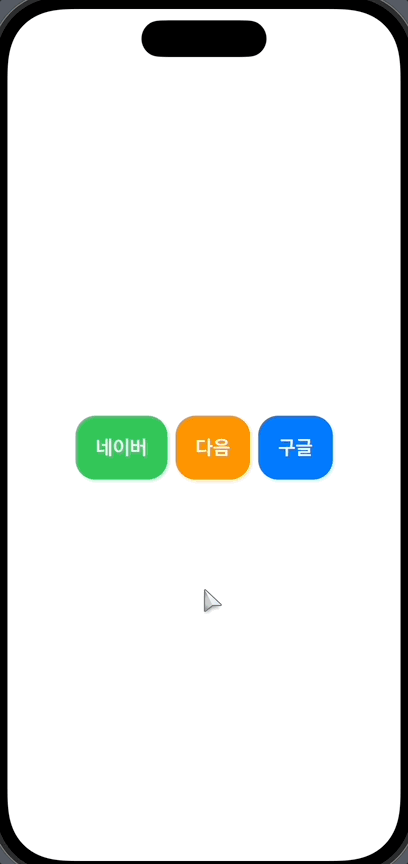
✏️ UIViewRepresentable
import SwiftUI
import WebKit
// UIKit의 UIView를 사용할 수 있도록 한다.
// 만약 UIKit의 UIViewController를 사용하고싶다면 UIViewControllerRepresentable을 사용한다.
// MyWebview는 ContentView(메인뷰)에서 사용하는 View이다.
struct MyWebview: UIViewRepresentable {
var urlToLoad: String
// UIView 만들기
func makeUIView(context: Context) -> WKWebView {
// unwrapping
guard let url = URL(string: self.urlToLoad) else {
return WKWebView()
}
// 웹뷰 인스턴스 생성
let webview = WKWebView()
// 웹뷰를 로드한다.
webview.load(URLRequest(url: url))
return webview
}
// 업데이트 UIView
func updateUIView(_ uiView: WKWebView, context: Context) {
}
}
struct MyWebview_Previews: PreviewProvider {
static var previews: some View {
MyWebview(urlToLoad: "https://www.naver.com")
}
}SwiftUI에서 UIKit의 UIView를 사용하고 싶을 때 UIViewRepresentable 프로토콜을 채택 후 구현한다.
- UIViewRepresentable의 2가지를 필수로 정의하여 사용
- makeUIView(context:) -> Self.UiViewType: UIView를 생성하고 초기화
- updateUIView(_:, context:): UIView 업데이트가 필요할 때 호출하는 메서드
✏️ ContentView (기존 코드)
import SwiftUI
struct ContentView: View {
var body: some View {
NavigationView {
HStack {
NavigationLink(destination: MyWebview(urlToLoad: "https://www.naver.com")
) {
Text("네이버")
.font(.system(size: 20))
.fontWeight(.bold)
.padding(20)
.background(Color.green)
.foregroundColor(Color.white)
.cornerRadius(20)
}
NavigationLink(destination: MyWebview(urlToLoad: "https://www.daum.net")
) {
Text("다음")
.font(.system(size: 20))
.fontWeight(.bold)
.padding(20)
.background(Color.orange)
.foregroundColor(Color.white)
.cornerRadius(20)
}
NavigationLink(destination: MyWebview(urlToLoad: "https://www.google.com")
) {
Text("구글")
.font(.system(size: 20))
.fontWeight(.bold)
.padding(20)
.background(Color.blue)
.foregroundColor(Color.white)
.cornerRadius(20)
}
}
}
}
}
struct ContentView_Previews: PreviewProvider {
static var previews: some View {
ContentView()
}
}강의에서 제공한 기존 코드인데, 3개의 NavigationLink가 반복되어서 새로운 View를 만들어 코드 중복을 해결하였다.
✏️ WebviewButton (코드 중복을 피하기 위한 재활용 할 View)
import SwiftUI
struct WebviewButton: View {
// 접속할 url
private var url: String
// 웹사이트 이름
private var webname: String
// 버튼 배경색
private var buttonColor: Color
init(url: String, webname: String, buttonColor: Color) {
self.url = url
self.webname = webname
self.buttonColor = buttonColor
}
var body: some View {
NavigationLink(destination: MyWebview(urlToLoad: url)) {
Text(webname)
.font(.system(size: 20))
.fontWeight(.bold)
.padding(20)
.background(buttonColor)
.foregroundColor(Color.white)
.cornerRadius(20)
}
}
}✏️ ContentView (바꾼 코드)
import SwiftUI
struct ContentView: View {
var body: some View {
NavigationView {
HStack {
WebviewButton(url: "https://www.naver.com", webname: "네이버", buttonColor: Color.green)
WebviewButton(url: "https://www.daum.net",webname: "다음", buttonColor: Color.orange)
WebviewButton(url: "https://www.google.com", webname: "구글", buttonColor: Color.blue)
}
}
}
}
struct ContentView_Previews: PreviewProvider {
static var previews: some View {
ContentView()
}
}훨씬 더 깔끔해졌다!
'SwiftUI' 카테고리의 다른 글
| SwiftUI) Layout_Practice_with_Stacks_#1 (0) | 2023.03.29 |
|---|---|
| SwiftUI) Stacks (0) | 2023.03.29 |
| SwiftUI) Image (0) | 2023.03.29 |
| SwiftUI) Text (0) | 2023.03.29 |
| SwiftUI? (0) | 2023.03.29 |


댓글